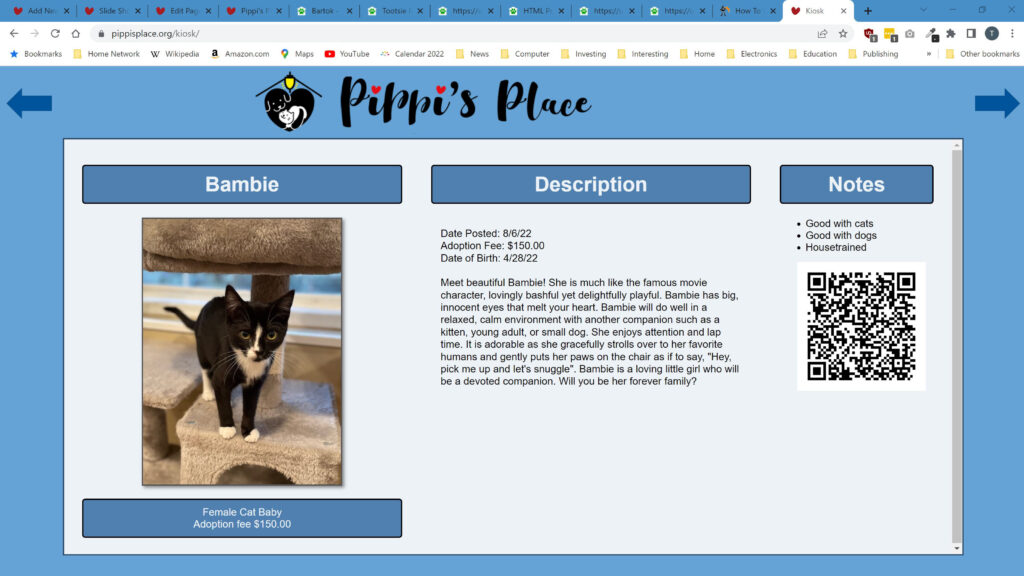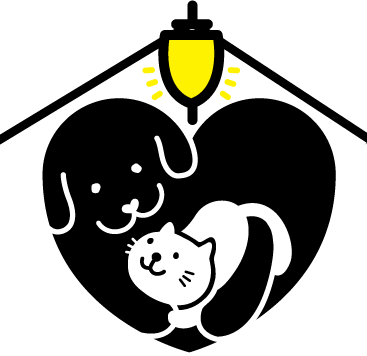Web Quick Start
A slide show, featuring all the cats available for adoption has been added to the website. Once started, it will run continuously. This is perfect for display at an adoption event or in a waiting room. The information is updated on an as-needed basis, so the All Pets page may be more up to date. Contact the webmaster if you want the information updated before an event.
The slide show runs best on a 13″ or larger laptop or monitor. It will not display correctly on a cell phone or other small screen. You need an internet connection to run the show from the web.
If the show stops or displays an error message, it is likely that your browser is out of sync with the data on the server due to server updates. You can try
- Reloading the browser page
- Closing the browser, restarting the browser, restarting the show
Just click on the button on the button below to start.
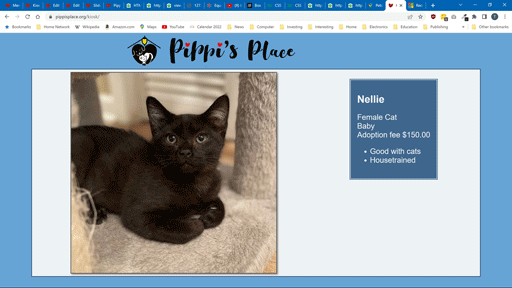
Usage Tips
Start Full-Screen Mode
When the slide show is started, you will see a prompt in the upper right corner of the screen to enable full-screen mode. If you click on the prompt, the slide show will fill the entire screen, covering other windows and controls. This is the best experience.
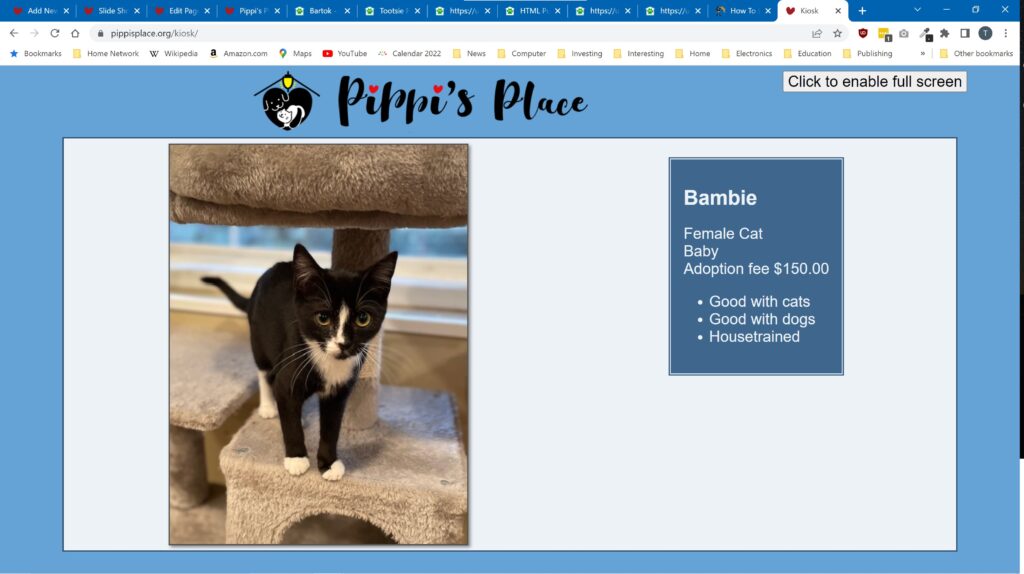
Exit Full-Screen Mode
In full-screen mode the slide show fills the entire screen covering other windows. The controls and tabs are also hidden. Use the escape key to exit this mode.
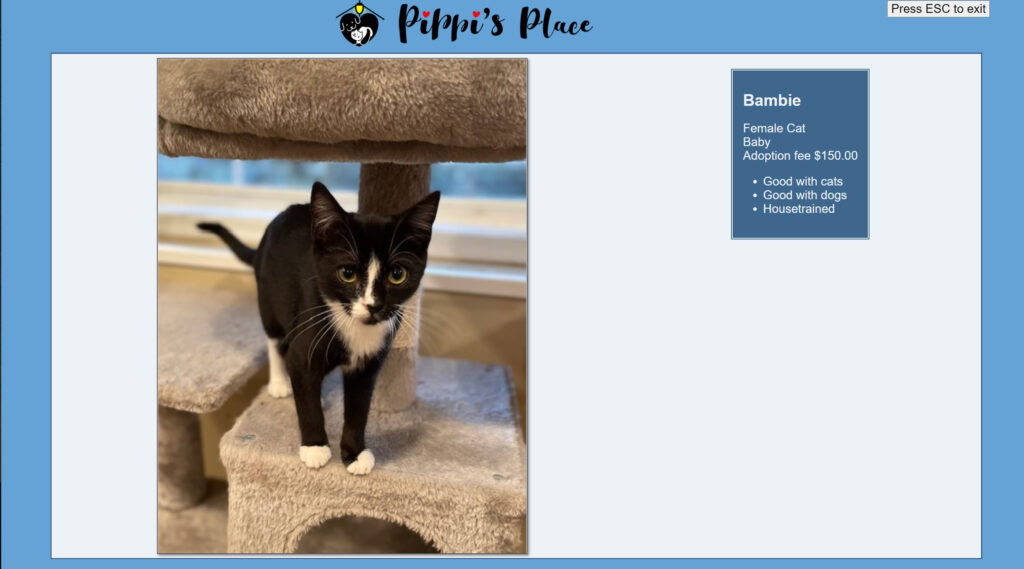
Detailed Descriptions
Clicking on the Pippi’s Place name at the top of the screen will stop the slide show and display more detailed information about the current animal. The blue arrows on the top right and top left side of the screen will switch the display to the next or previous animal respectively.
The “More Info” button, in the notes section, will open a new window with additional photos (if available) and links to the adoption and contact forms.
Clicking on the Pippi’s Place name at the top of the screen will restart the automatic slide show.
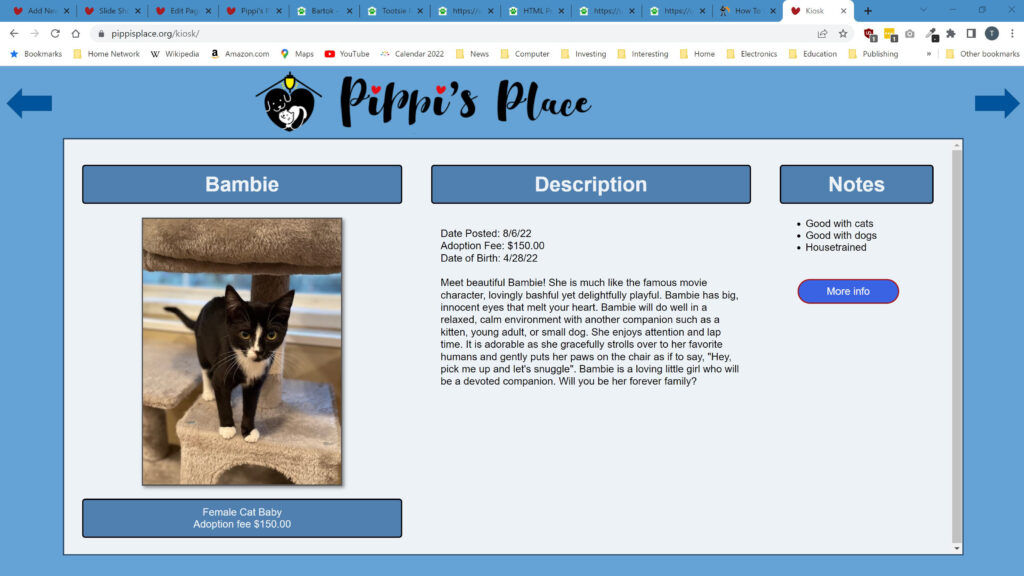
Offline Access (Kiosk)
Operation
It is possible to download the slide show pages over the internet and then run the show locally (in kiosk mode) without the need for internet access.
Once set up, kiosk mode operation will be similar to the slide show mode described above. However, in kiosk mode, the detailed description page includes a QR code that replaces the “More Info” button described above. Point your cell phone camera at the QR code and you can access additional photos (if available) and links to the adoption and contact forms. Note: this QR code will take you to a page on the Shelter Manager website. Shelter Manage provides data services to Pippi’s Place.
Setup
The kiosk software is believed to run on windows PCs and a Chromebooks. The steps for downloading the slides are listed below. The process may vary depending on your computer and software configuration. In general, you will need to:
- Download the kiosk_distro.zip file containing the slides using the button below. You will need the internet for this step.
- Navigate to the downloads folder on your computer and unpack the kiosk_distro.zip file. You should now have a folder called kiosk.
- Open the kiosk folder and double click on the “start.html” file to launch the show in your browser.
- You can run the kiosk at any time without connecting to the internet. If you want to update the data, you will need to contact the webmaster to prepare an update and then download a new kiosk_distro.zip file as described above.